| Troubleshooting |
|
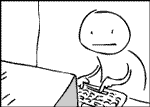 If
there's one thing I can't stand it's inanimate objects that
refuse to cooperate! Computers can often
times drive you to the brink of insanity. Even if you've
kept up with your preventative maintenance, problems may
still arise for any number of reasons.
If
there's one thing I can't stand it's inanimate objects that
refuse to cooperate! Computers can often
times drive you to the brink of insanity. Even if you've
kept up with your preventative maintenance, problems may
still arise for any number of reasons.
Sometimes a conflict may arise after new hardware or
software is installed. You'll probably figure that one out
when you start or restart your computer and it either goes
nowhere past the welcome screen or opens Windows in safe
mode. Safe mode is sort of a diagnostic mode where only the
necessary system files load up with Windows, not all of the
device drivers and such that normally load. If you do
have a conflict you can try correcting the issue in Safe
Mode.
Sometimes small issues can be cleared up by simply
restarting your computer. There's no guarantee this
will work but it's worth trying before you get any deeper
into troubleshooting your computer.
BURNOUT
Remember that your computer is nothing but a bunch
of electronic parts which, over time, can burn out. For
example, If one of the fans in your system stops working the
electronic components can overheat and burn out. On the
other hand, a component can burn out simply from age. Not
all parts used in a computer are equal. In other words, you
and I may have the exact same computer but while some
component in mine may burn out in 3 years, that same
component in yours may last 5. That difference can be caused
by use, environment, factory defect, or it may just be that
one simply runs its course faster than the other (sort of
like people).
Other than components the same thing can happen to your hard
drive. I have a computer with a hard drive that's been going
for over ten years. I also have a newer computer with
a hard drive that's just about five years old that I just
had to replace. Again, not all parts, even those that
are the same part, same manufacturer, are created equal.
Note: It is always a good idea to backup your files
periodically onto a disk, flash drive, or some other storage
device in case something like this happens to you. In
a matter of a second you could lose every file, letter, and
picture you have saved on your computer if you haven't made
a copy of it somewhere.
If you do run into issues with your computer, try a little
troubleshooting on your own. If by chance you know what it
is but don't want to attempt a fix, know what it is but
can't fix it, or haven't the slightest idea what it is, take
it to a pro.
It also might be a good idea to keep some kind of computer
journal so whenever you install new hardware or software or
make any big changes in your system you can record the date
and what you did. Then, if any issues arise, you may have a
place to start in figuring out what the issue is.
Also, DO NOT LIE to the tech if you call for help or take
your computer to a pro. You're not saving yourself
from being embarrassed about the stupid thing you did to the
computer, you're only prolonging the repair process.
Once the problem is fixed, the person working on your
computer (or talking you through it) will likely figure out
what you did anyway so save yourself the time and fess up!
A LITTLE TROUBLESHOOTING
The first rule of troubleshooting is to start with the
easiest solution and work toward the hardest. In other
words, if the picture on your monitor doesn't come on you
don't go opening up your computer case or (worse) your
monitor. You would first check to make sure it's
plugged in.
A quick note about ESD
It is important to take precautions when working inside a
computer case. Not only to keep you from being
electrocuted, but also to keep from adding to your computer
issues by blowing out the system with ESD (Electrostatic
Discharge). It takes about 10 times less static
electricity to blow out computer components than it does for
you to feel a shock. It is suggested that if you work
inside a computer case you use a mat or wrist strap but if
you don't have that equipment you can still do what needs to
be done, you just need to be even more careful.
~ Try not to work on carpet. Work somewhere
clean, dry, and comfortable.
~ Unplug the computer and open the case.
~ Before you jump in there, push the power button on
your computer case for about 5 seconds. You may (or
may not) hear a slight noise or see the LCDs on your
motherboard light up just for a second. You do this
because your system holds a bit of electricity in it even
when you've unplugged it. Holding down the power
button with the computer unplugged discharges any
electricity lingering in the system.
~ Now touch the metal frame of the computer case to
discharge any static electricity you may have.
*** Any time you plug back in to check something,
remember DO NOT TOUCH ANYTHING INSIDE WHILE THE PC IS
PLUGGED IN. Remember to unplug and go back through the
steps above. Safety First!
![]()
The Beginning
Wizard of OS
Plug n Play
Internet & Networking
Care & Maintenance
Tips, Tricks & Tidbits
Troubleshooting
Tools & Info
Albums
Blog
Disaster101
Dugout
PC101
RambleCamp
Tip Jar
Contact
About
